Co-constructive tool
Constructive Tool the computer itself can be used for manipulating information, visualizing one's understanding and building new knowledge. ... Co-constructiveTools Students can use constructive tools to work cooperatively and construct a shared understanding of new knowledge

Examples of co-constructive tools
1. Google Docs is a word processor included as part of a free, web-based software office suite offered by Google within its Google Drive service. This service also includes Google Sheets and Google Slides, a spreadsheet and presentation program respectively. Google Docs is available as a web application, mobile app for Android, iOS, Windows, BlackBerry, and as a desktop application on Google's ChromeOS.\
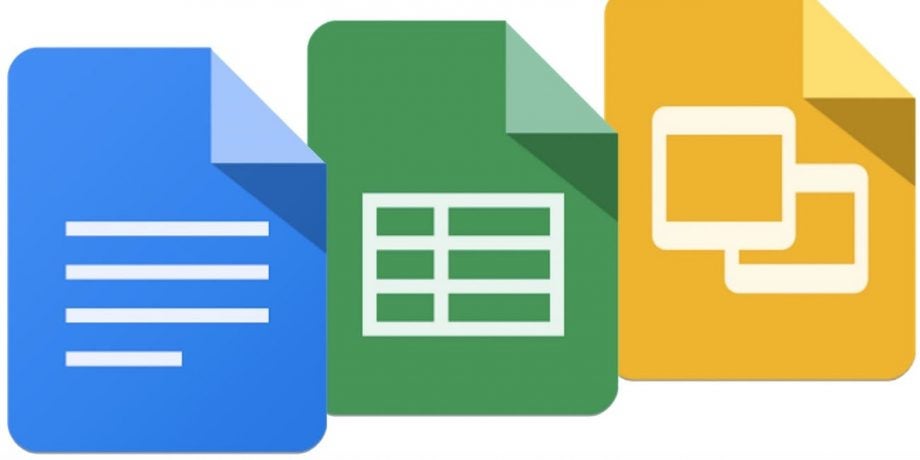
2. Electronic Whiteboard
An electronic whiteboard may refer to any of the following:
 1. An electronic whiteboard is a hardware device that is similar to a whiteboard that is found in schools and businesses. It transmits any information written to a computer or multiple computers. They also allow live interaction with digital objects on the screen. The picture is the SMART Board 800 from SMART and an example of an electronic whiteboard.
1. An electronic whiteboard is a hardware device that is similar to a whiteboard that is found in schools and businesses. It transmits any information written to a computer or multiple computers. They also allow live interaction with digital objects on the screen. The picture is the SMART Board 800 from SMART and an example of an electronic whiteboard.
2. An electronic whiteboard is a software program that runs on the computer and resembles a whiteboard. A user, such as a teacher, could draw on the electronic whiteboard in the program, and that image is distributed to multiple computers.
3. Blogs
A blog is a type of website where the content is presented in reverse chronological order (newer content appear first). Blog content is often referred to as entries or “blog posts”. Blogs are typically run by an individual or a small group of people to present information in a conversational style. However, now there are tons of corporate blogs that produce a lot of informational and thought-leadership style content.
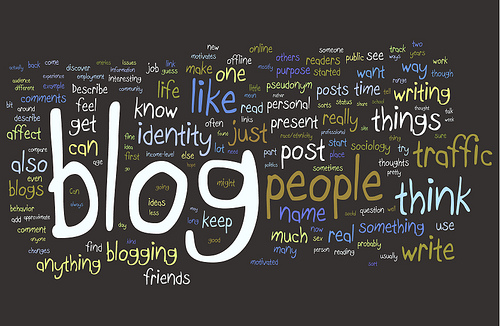
Steps to create a google classroom
- Firstly we need to search for the web-store chrome
- Click on chrome web store
- Search the store.
- Type the google classroom
- Add to chrome
- Add to extension
- click on create an account and type the password given by the tutor.
- Click on update and enter our own phone number
- then. add to our Gmail account
- From our account, go to side and click on more
- then click on the Google classroom
- After that, from two options click to I m student
- click to join the class
- Type 9siuknw (teacher's code) and click join
- Finally, we can create classes and invite our friends
Steps to create google docs:
1. Go to {https://docs.google.com} in a web browser
2. Sign in with your Google account.
3. Click Blank + to create a blank document. I
4. Click the blue Share button near the top-right corner of the page.
5. Enter the email addresses of the people you want to share with.
Link for google docs
https://docs.google.com/document/d/10JKQTOqrw13UJLSjuvMdGrl6Xupp6c-TifMGDGWk65o/edit
No comments:
Post a Comment